The Zoom video calling app has risen in popularity because of its versatility and the ability to have up to 100 people at the same time. Read on to find out more
The Coronavirus pandemic has forced people to work from home and remain in quarantine until the situation gets better. The government of India has already imposed 21-day lockdown to stop the spread of the Coronavirus from spreading across the country.
The government has asked people to work from home. With this, there is a steep increase in the concept of video calling and group video calling. We have some known apps like Skype, Google Hangouts, Slack and more that provides video calling to conduct virtual meetings straight from the home.
However, there is one other application that is making some news off lately. Yes, we are talking about Zoom, a video-conferencing application. The Zoom video calling app has risen in popularity because of its versatility and the ability to have up to 100 people at the same time. The free version of the app allows you to have these 100 people for a group meeting of 40mins and have unlimited Meeting.
However, what is zoom application and for what purpose it is used? In this article, we will try and answer all the questions related to the Zoom and we will tell you how to use it make video conferencing from both your desktop and mobile.
What is Zoom?
Zoom Video Communications was founded in 2011 by Eric Yuan. The video conferencing app was focused on businesses. The service provides a reliable cloud platform for video and audio conferencing, collaboration, chat, and webinars across mobile devices, desktops, telephones, and room systems.
The most popular features of the Zoom is the Zoom Meetings and Zoom Room. The Zoom Meetings lets you do video conferencing that is hosted by Zoom. Through Zoom Rooms, one can schedule and starts Zoom Meetings from the conference rooms. It is used in conference, huddle, and training rooms, as well as executive offices and classrooms.
What are the features of Zoom?
The service supports HD video and audio along with an active speaker view. Fullscreen and gallery view, Simultaneous Screen Share, Join by telephone call-in, Virtual Background. The app has numerous web conferencing features such as Desktop and application sharing, Personal room or meeting ID, Instant or scheduled meetings, Chrome & Outlook plug-ins and more.
Zoom unlike other video conferencing app is a video collaboration app where people can work on files and more, together and live. The app supports screen sharing which is useful in many scenarios and is now being used by schools and offices for teaching and working from home respectively.
Zoom UI is fairly simple with controls on the bottom. Swiping to left shows you the people connected. You can do things like mute audio, raise a hand and more. The host has the primary control regarding controls like microphones and video.
The service can be accessed on Android and IOS along with web extensions for chrome and firefox or you can visit the website. On a phone, to join a meeting hit “join meeting” and put in the shared meeting id shared with you by the host. Alternatively, the host can share the meeting link via text and all you have to do is click on that link and you will be added to the meeting. The joining process is the same via the browser on a computer.
Is it free or does it have different subscription plans?
The Zoom comes with different subscription plans including Free, Pro, Business and Enterprise. The free model allows an unlimited number of meetings, but video conferencing is limited to 40 minutes. The Pro subscription comes with $14.99 and it allows to create personal meetings IDs for Zoom Meetings and comes with video conferencing for up to 24 hours. The Business model comes with $19.99 per month and it offers transcripts of Zoom meetings recorded in the could. Then there is Zoom Enterprise, which is priced $19.99. The subscription allows up to 400 participants, unlimited could storage, dedicated customer success manager and bundled discounts on Webinars and Zoom Rooms.
How to use Zoom on a desktop?
Using Zoom video conferencing application is pretty simple. Users need to follow these steps:
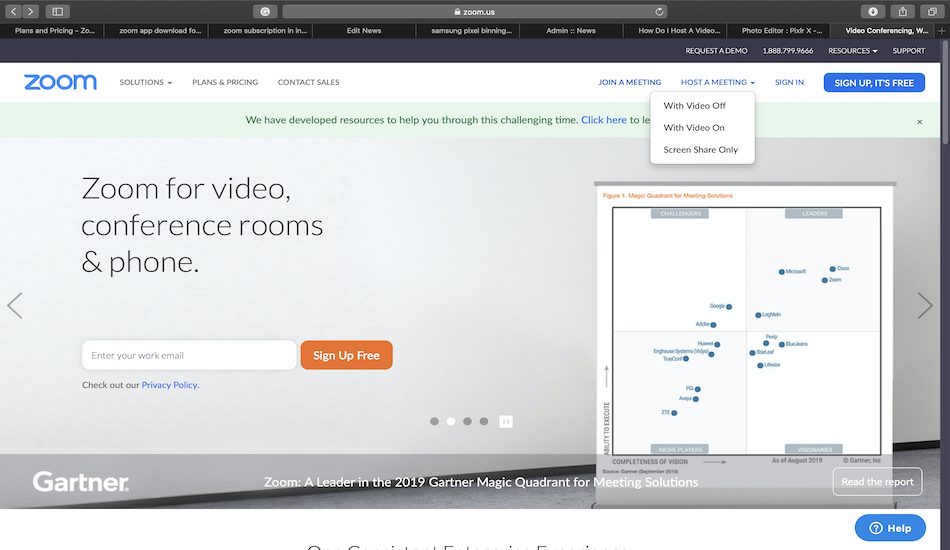
Download the application from Zoom or simply open the website.
Open the zoom website and sign up using an email address, Google or Facebook
Once the profile is created, you can click on Schedule a New Meeting option. There you can select Topic and its description along with the timing and duration of a video call.
One can also choose to show Host and participant video and select telephone, computer audio or both.
Once done, users can simply copy the invitation and share it with the participants to start a video call.
The participants need to download the app to start video conferencing.
How to use Zoom on mobile?
Here’s how you can use Zoom application on mobile.
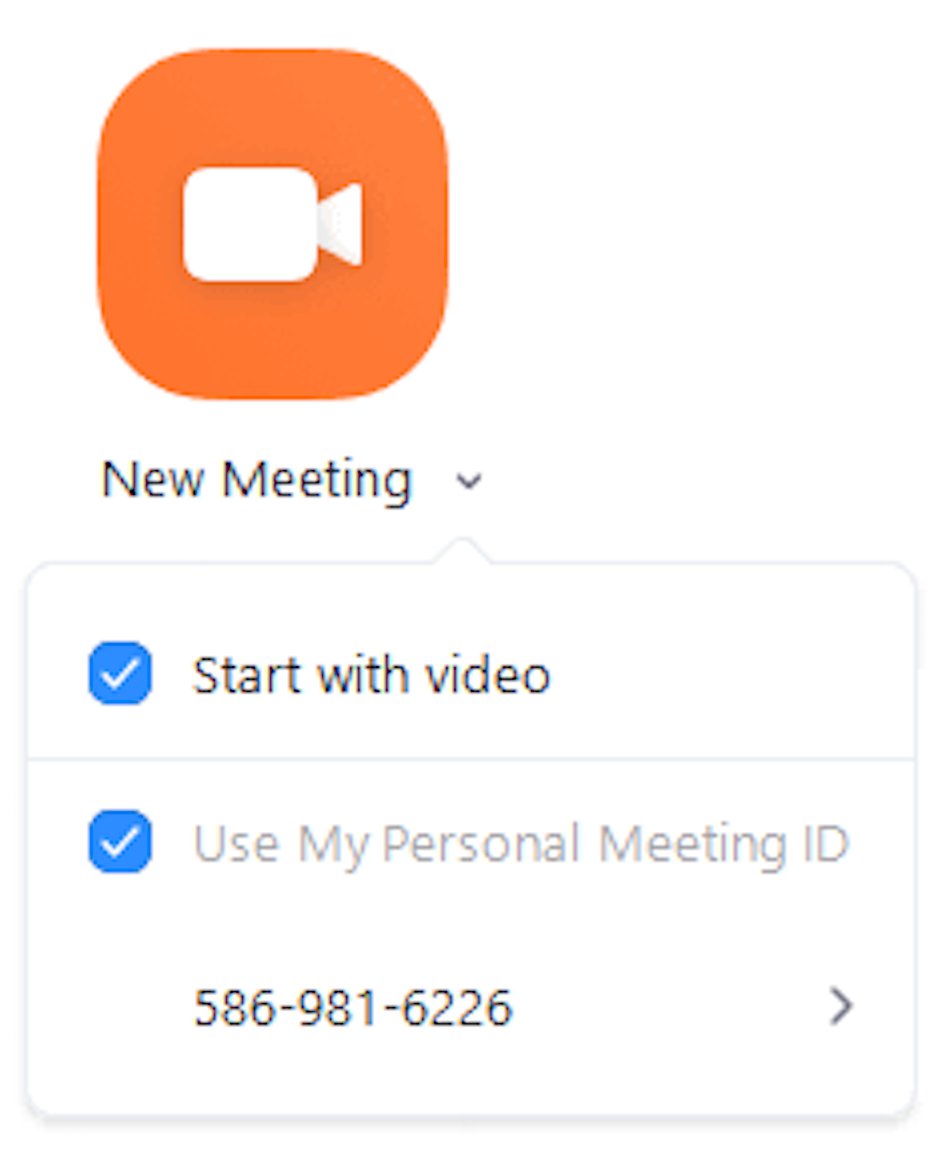
First, go to Google Play Store or Apple App Store and download Zoom Cloud Meetings app.
Users can straightaway join a meeting without signing in to the application.
One can also sign up or sign-in to the app.
Users will option to start New Meeting, Join a meeting, Schedule a meeting or simply Share Screen. One can select the option to start video conferencing with friends or office colleagues.
One can also start chats with the contacts with ease and check for upcoming scheduled meetings as well.
The Coronavirus pandemic has forced people to work from home and remain in quarantine until the situation gets better. The government of India has already imposed 21-day lockdown to stop the spread of the Coronavirus from spreading across the country.
The government has asked people to work from home. With this, there is a steep increase in the concept of video calling and group video calling. We have some known apps like Skype, Google Hangouts, Slack and more that provides video calling to conduct virtual meetings straight from the home.
However, there is one other application that is making some news off lately. Yes, we are talking about Zoom, a video-conferencing application. The Zoom video calling app has risen in popularity because of its versatility and the ability to have up to 100 people at the same time. The free version of the app allows you to have these 100 people for a group meeting of 40mins and have unlimited Meeting.
However, what is zoom application and for what purpose it is used? In this article, we will try and answer all the questions related to the Zoom and we will tell you how to use it make video conferencing from both your desktop and mobile.
What is Zoom?
Zoom Video Communications was founded in 2011 by Eric Yuan. The video conferencing app was focused on businesses. The service provides a reliable cloud platform for video and audio conferencing, collaboration, chat, and webinars across mobile devices, desktops, telephones, and room systems.
The most popular features of the Zoom is the Zoom Meetings and Zoom Room. The Zoom Meetings lets you do video conferencing that is hosted by Zoom. Through Zoom Rooms, one can schedule and starts Zoom Meetings from the conference rooms. It is used in conference, huddle, and training rooms, as well as executive offices and classrooms.
What are the features of Zoom?
The service supports HD video and audio along with an active speaker view. Fullscreen and gallery view, Simultaneous Screen Share, Join by telephone call-in, Virtual Background. The app has numerous web conferencing features such as Desktop and application sharing, Personal room or meeting ID, Instant or scheduled meetings, Chrome & Outlook plug-ins and more.
Zoom unlike other video conferencing app is a video collaboration app where people can work on files and more, together and live. The app supports screen sharing which is useful in many scenarios and is now being used by schools and offices for teaching and working from home respectively.
Zoom UI is fairly simple with controls on the bottom. Swiping to left shows you the people connected. You can do things like mute audio, raise a hand and more. The host has the primary control regarding controls like microphones and video.
The service can be accessed on Android and IOS along with web extensions for chrome and firefox or you can visit the website. On a phone, to join a meeting hit “join meeting” and put in the shared meeting id shared with you by the host. Alternatively, the host can share the meeting link via text and all you have to do is click on that link and you will be added to the meeting. The joining process is the same via the browser on a computer.
Is it free or does it have different subscription plans?
The Zoom comes with different subscription plans including Free, Pro, Business and Enterprise. The free model allows an unlimited number of meetings, but video conferencing is limited to 40 minutes. The Pro subscription comes with $14.99 and it allows to create personal meetings IDs for Zoom Meetings and comes with video conferencing for up to 24 hours. The Business model comes with $19.99 per month and it offers transcripts of Zoom meetings recorded in the could. Then there is Zoom Enterprise, which is priced $19.99. The subscription allows up to 400 participants, unlimited could storage, dedicated customer success manager and bundled discounts on Webinars and Zoom Rooms.
How to use Zoom on a desktop?
Using Zoom video conferencing application is pretty simple. Users need to follow these steps:
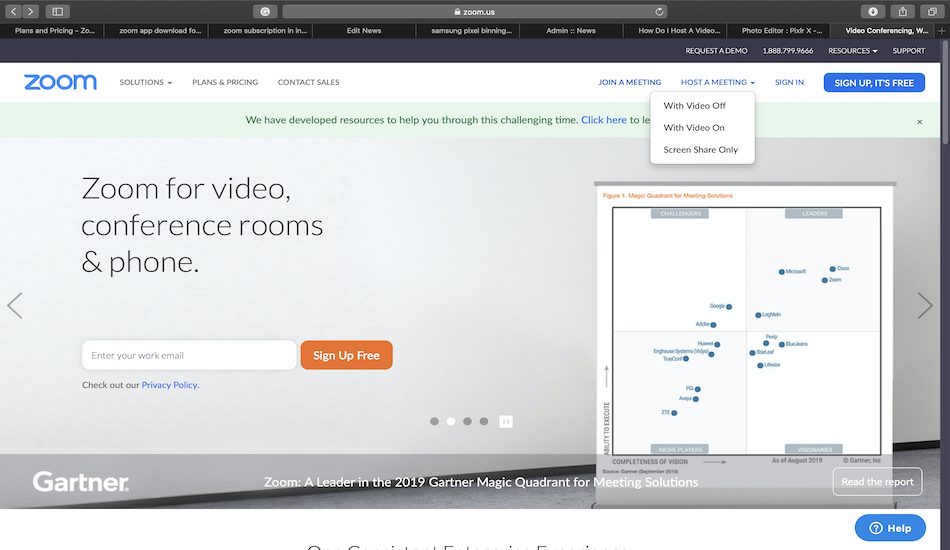
Download the application from Zoom or simply open the website.
Open the zoom website and sign up using an email address, Google or Facebook
Once the profile is created, you can click on Schedule a New Meeting option. There you can select Topic and its description along with the timing and duration of a video call.
One can also choose to show Host and participant video and select telephone, computer audio or both.
Once done, users can simply copy the invitation and share it with the participants to start a video call.
The participants need to download the app to start video conferencing.
How to use Zoom on mobile?
Here’s how you can use Zoom application on mobile.
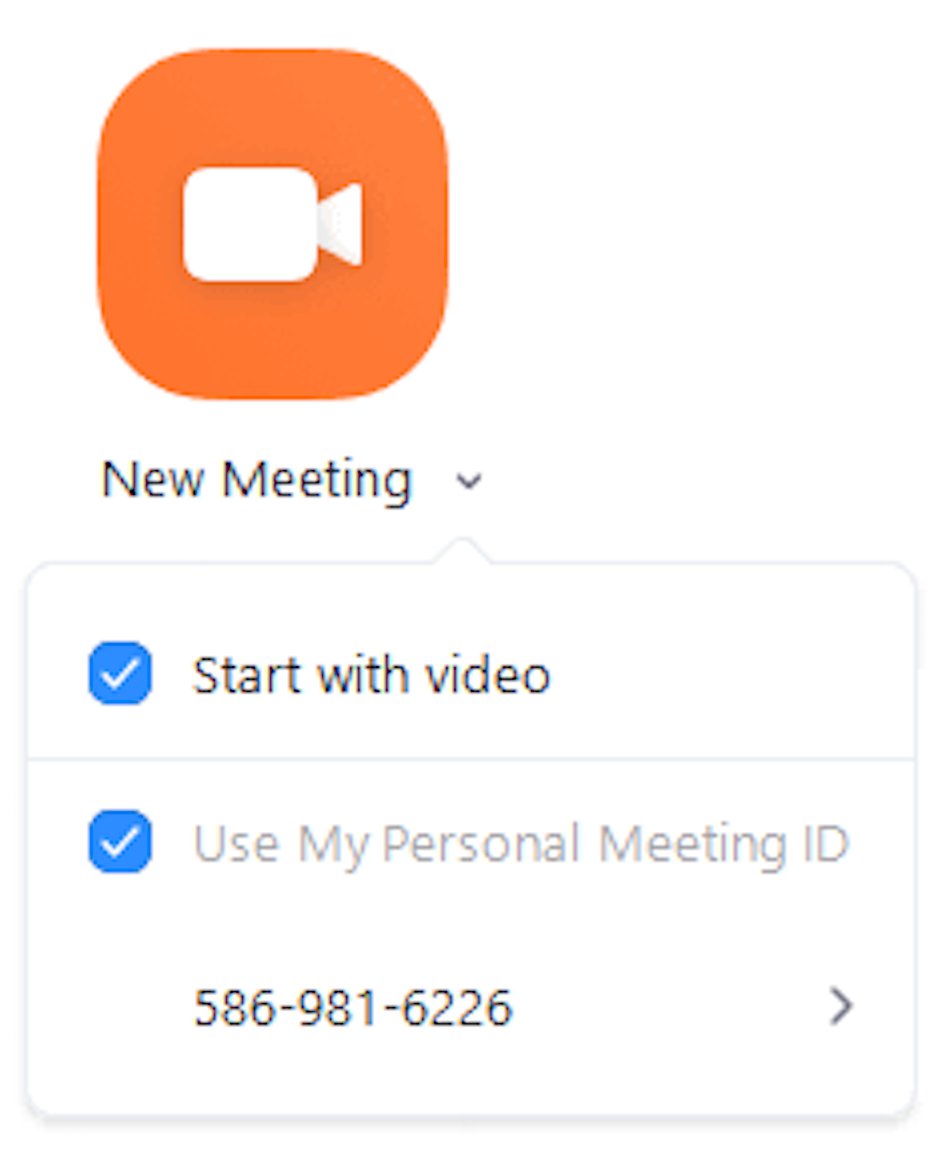
First, go to Google Play Store or Apple App Store and download Zoom Cloud Meetings app.
Users can straightaway join a meeting without signing in to the application.
One can also sign up or sign-in to the app.
Users will option to start New Meeting, Join a meeting, Schedule a meeting or simply Share Screen. One can select the option to start video conferencing with friends or office colleagues.
One can also start chats with the contacts with ease and check for upcoming scheduled meetings as well.


Post a Comment