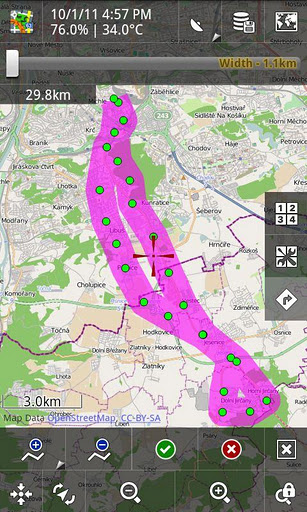
Most Android mapping software download data as it is needed. If you have a good data connection that may be OK but there are times you wont, or the cost of using your service provider’s data service may be too expensive – for such instances you will need a good and reliable offline map for your Android.
Of course, storing offline maps on your Android may use quite a bit of storage, depending on the type and detail of the map you download. For those who travel, using up their Android’s available storage with mapping data is of little concern when compared to how much roaming charges and data services can cost in a foreign city. In any case, here are some options for getting offline maps onto an Android phone or tablet.
Google Maps Android Offline Map
Google Maps caches areas you visit and view most often so you can have uninterrupted service in case you temporarily loose data service. However, if you have Google Maps 5.7 or higher you can download offline maps to your Android phone or tablet for use when you do not have data service or when you choose not to use it.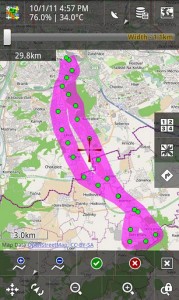
To enable/install offline maps in Google Maps you will need to go to the labs function. Press the ‘Menu’ button, then ‘More’ then ‘Labs’. Once you are there select the ‘Download Map Area’ feature. The menu option for the latest Google Maps version is slightly different; instead of “Download Map Area” you may see “Pre-cache Map Area”.
Once you select the ‘Download Map Area’ feature you can now save offline maps onto your Android by long pressing any area on a map; select the address that pops up; scroll down and select ‘Download map area’. The map should start downloading.
Each offline map download covers a 10-mile area, but you can download more offline maps by repeating the steps above for all the areas you are interested in – a square will highlight the area for which you have already downloaded offline maps.
Locus Android Offline Map
You can also download offline maps with Locus. This Android offline map solution offers more control in terms of what type of map can be downloaded (i.e, OSM, MapQuest, classic maps, satellite maps or Hybrid maps) along with zoom levels.
The number of options Locus has can present more options that the casual users will be interest in, but the offline maps feature works. You will need to be careful when downloading zoom levels because the files can get pretty large.
To download maps in Locus; click the Map Manager icon (top right-hand corner). From there you can select the type of map you want to use – the maps that you download will be listed under the ‘Personal’ tab.
What’s nice about the offline maps feature in Locus is that you can precisely define what areas you want to save mapping data for by drawing a rectangle around the area of interest – you can also define the zoom level you are interest in.
Conclusion
Offline maps are a great way to ensure that you have a digital map with you, whether you use it for navigation purposes, logging Points of Interest or finding a difficult address. Locus and Google maps offer two solutions whose features will suit the needs of most users.
One final note, since downloading offline maps onto your Android can be data intensive it is a good idea to do so over WiFi. For one, it is normally quicker and in most cases costs nothing, which is great when compared to other wireless data solutions such as EDGE, 3G and 4G.
The post How to Install/Setup Android Offline Maps appeared first on John's Phone - The World's Simplest Cell Phone.

Post a Comment